How to use SafeExam Browser
Starting January 1st, 2020, all students are required to complete their [AOL] Tests and Exams with SafeExam Browser.
- Please download SafeExam Browser from the following link
Windows (version 2.3)
MacOS (version2.1.4)
iPad: Please install SafeExam Browser from the App Store. - Please download SafeExam Configuration file according your operating system from the following link.
You will need to run this file every time you are taking test/exam.
Configuration File for Windows (Password to run the configuration: 1978)
Configuration File for Mac/iPad (password to run the configuration: 1978)
** For iPad user, please use Safari to download and run the configuration file. - After you have completed the test (Finish Attempt --> Submit All and Finish --> Submit All and Finish (Confirmation) --> Finish Review), you will be redirected back to your test/exam’s home page.
To exit SafeExam Browser, look for “Finish Test & Exit” link and click to exit the browser.
If you don't see "Finish Test & Exit" in your test's home page, simply scroll down to the bottom of Moodle page, and click "GLCT School" link to exit SEB.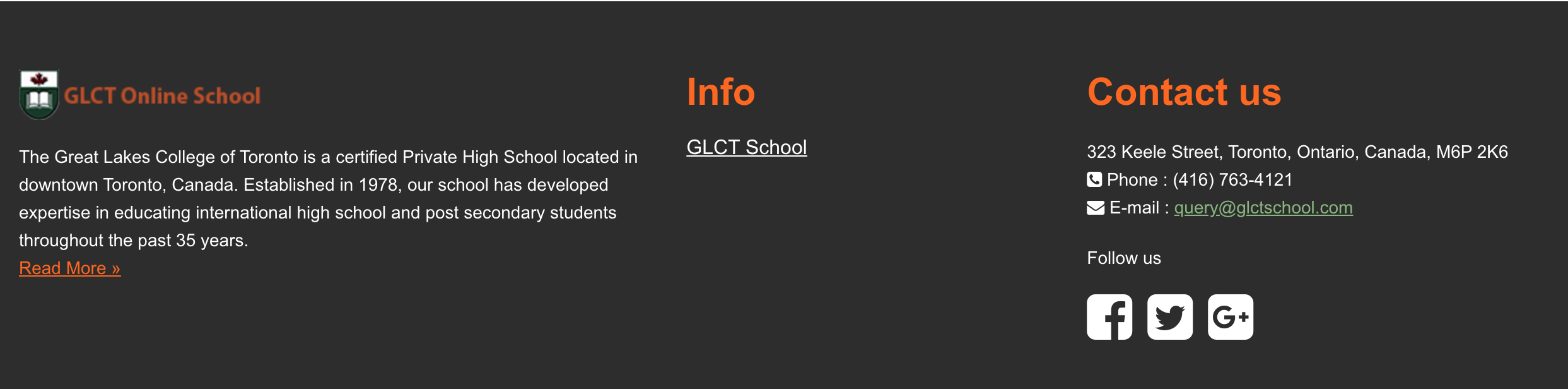
Please note: you should disable your anti-virus or internet security software before you run SEB.
